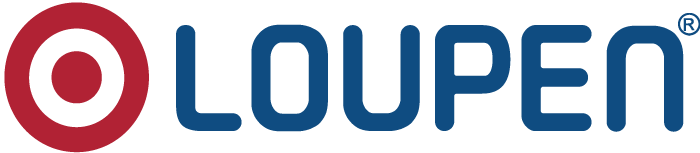artigo lalalalalala

Add your Table of content for your FAQ
Content creation FAQs
- How to add callout cards to my content?
You can insert callout cards using quick insert
- How to automatically generate a Table of content for my article?
The Table of content can be created based on the heading of each section in an article. Click on TOC on your text editor once you have added the headers using the paragraph format
- How to track multiple versions for my article?
You can navigate to the Versions section of an article to access all the previous versions and to track how your article has evolved
- How to add a code snippet to my article?
To add a code snippet, click on the Insert code icon on the text editor in your knowledge base article. This will open a popup window where you can enter the code that has to be displayed in the snippet as shown below
<body> <p>This is a sample code snippet</p> </body>
Content management FAQs
- How to filter articles based on its properties?
Go to the article list views and enter the values based on which the articles have to be filtered
- How to reorder articles automatically?
Go to Manage under the Solutions tab and click on the edit button that appears when you hover over the relevant folder. In the window that opens, click on the Order articles drop-down and select how you want the article to be sorted
- How to perform bulk actions on articles?
Go to the article list views and filter the articles on which you want to perform bulk actions. Then select the bulk action that you would like to perform from the button that appears over the list of articles
- How to make my folder visible to a specific customer segment?
Click on the folder for which you would like to control the visibility and select the Visible to Drop-down. There you can select from the list of customer/company segment that you have already created
Give an introduction to the topic of this How-to article. For example, let's consider that this article explains how to use article template
Instructions to use article templates
Create a step-by-step guide
Step 1: Access the template list view
- Explain the relevant actions to be performed
Step 2: Populate the content in the template
- Explain the actions under this step
Step 3: Use the template in your article
- Explain the actions under this step
Use the callout cards to highlight anything important about any of the steps mentioned above
Add a video to help users understand the steps visually
https://www.youtube.com/embed/U0_6R8oVbGM?&t=15s&wmode=opaque